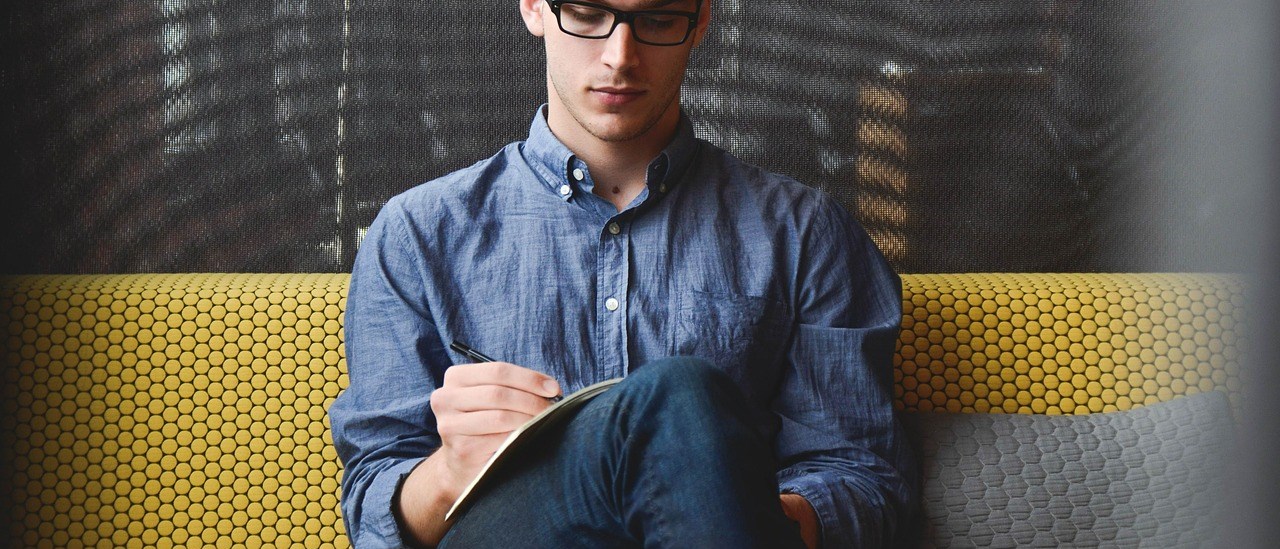Apple haven’t released yet any documentation on the format of .mobileconfig files yet for V3.0 to enable/change other options such as MMS/Tethering etc settings.
If anyone has any documentation they can share/inside knowledge please let me know 🙂
As I don’t have an iPhone 3G (only 2G) these settings are impossible for me yet to test so I have to do it via trial and error 🙁
Download these file(s) for testing and install on your iPhone (just download via your iPhone and they will install) and please let me know the results (only if you have GM installed and an iPhone 3G. Screenshots emailed to admin@unlockit.co.nz would be great of your Settings… General.. Network. etc….. You can uninstall from General.. Settings.. Profile after you have finished with them.
TEST1
TEST2->TEST7 deleted
TEST8